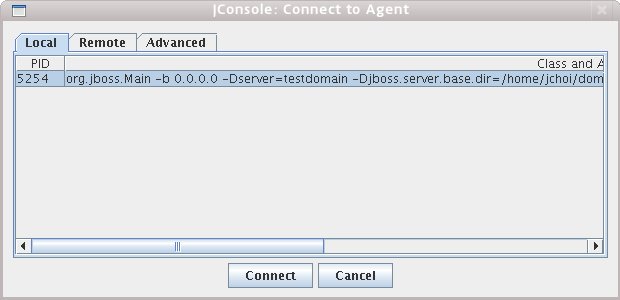- 2009.01.14 JSP를 이용한 JBoss의 현재 VM Memory 확인
- 2009.01.07 JBoss를 이용한 Simple Web Service 만들어보기
- 2009.01.07 JDK 1.5+ JConsole을 이용한 JBoss Monitoring
아래의 코드를 복사하셔서 web application context에 vm.jsp로 저장하신 후 확인하시면 됩니다.
<%@ page contentType="text/html; charset=euc-kr" %>
<%@ page import="java.net.InetAddress" %>
<%@ page import="java.text.*" %>
<%@ page import="java.util.*" %>
<%
if (request.getParameter("gc") != null) {
System.gc();
System.runFinalization();
}
Properties p = System.getProperties();
%>
<HTML>
<HEAD>
<META content="text/html; charset=euc-kr" http-equiv=Content-Type>
<!--META http-equiv="Refresh" content="10;url=<%= request.getRequestURI() %>"-->
<link href="style.css" rel=stylesheet type="text/css">
</HEAD>
<body leftmargin=15 topmargin=10>
<center><p>
<table width="600" cellpadding="7" cellspacing="0" border="1" bordercolordark="WHITE" bordercolorlight="BLACK">
<tr><td>
■ HOST : <%= InetAddress.getLocalHost().getHostName() %>
(<%= InetAddress.getLocalHost().getHostAddress() %>)
<% SimpleDateFormat formatter = new SimpleDateFormat("yyyy.MM.dd 'at' HH:mm:ss z", Locale.CHINA); %>
■ Current Time : <%= formatter.format(new Date()) %>
</td></tr>
<tr><td align=center>
<%
Runtime rt = Runtime.getRuntime();
long free = rt.freeMemory();
long total = rt.totalMemory();
long usedRatio = (total - free) * 100 / total;
long unusedRatio = free * 100 / total;
%>
<table width=100% bgcolor="lightgrey" border=1 cellpadding=6 cellspacing=0>
<tr>
<td align="center" colspan="2">Total Java Virual Machine Memory (<b><%= total/1024 %> KB</b>)</td>
</tr>
<tr bgcolor=#E3E3E3>
<td align="center">Used Memory (<b><%= (total - free)/1024 %> KB</b>)</td>
<td align="center">Available Memory (<b><%= free/1024 %> KB</b>)</td>
</tr>
<tr bgcolor=#E8EEEC>
<td><hr color="#CC3366" align=left size=10 width="<%= usedRatio %>%" noshade>
(<%= usedRatio %> %)</td>
<td><hr color="#0066FF" align=left size=10 width="<%= unusedRatio %>%" noshade>
(<%= unusedRatio %> %)</td>
</tr>
</table>
<p>
<a href="<%= request.getRequestURI() %>?gc=">
<img src="trash.gif" valign=middle border=0> Execution GC</a>
<a href="<%= request.getRequestURI() %>">
<img src="refresh.gif" valign=middle border=0> Reload</a>
</td></tr>
</table>
</center>
</BODY>
</HTML>
보통의 WebService예제는 vendor specific 으로 구성되어 있지만 JBoss의 특징이라면 "무조건 표준으로 간다"(워낙에 표준 준수가 심해서 가끔은 짜증이 납니다)이므로 JBoss Web Service라지만 다른 엔진 라이브러리만 있다면 아무데서나 구동될 수 있습니다.
Eclipse를 띄우고 일반 웹 애플리케이션 프로젝트를 띄운 후 JBoss library를 프로젝트의 Build Path로 지정합니다. 이 부분에 대해서는 별도 설명을 하지 않습니다.
1. Server 측 코드를 작성합니다.
package com.jboss.webservice;
import javax.jws.WebMethod;
import javax.jws.WebParam;
import javax.jws.WebService;
import javax.jws.soap.SOAPBinding;
/**
* This is a webservice class exposing a method called greet which takes a input
* parameter and greets the parameter with hello.
*
* @author Ji-Woong Choi
*/
/*
* @WebService indicates that this is webservice interface and the name
* indicates the webservice name.
*/
@WebService(name = "Hello", targetNamespace="http://client.jboss.com/", serviceName="GreetService")
/*
* @SOAPBinding indicates binding information of soap messages. Here we have
* document-literal style of webservice and the parameter style is wrapped.
*/
//@SOAPBinding(style = SOAPBinding.Style.RPC, use = SOAPBinding.Use.LITERAL, parameterStyle = SOAPBinding.ParameterStyle.WRAPPED)
@SOAPBinding(style = SOAPBinding.Style.RPC, use = SOAPBinding.Use.LITERAL)
public class Hello {
/**
* This method takes a input parameter and appends "Hello" to it and returns
* the same.
*
* @param name
* @return
*/
@WebMethod
public String greet(@WebParam(name = "name")
String name) {
System.out.println("JBoss Web Service was invoked by " + name);
return "Hello!, " + name;
}
}
Web Service Annotation을 이용하여 필요한 메소드들을 구성합니다.
2. Web.xml 파일을 편집합니다. 본 예제에서는 servlet style을 이용하여 처리합니다.
<web-app xmlns:xsi="http://www.w3.org/2001/XMLSchema-instance"
xmlns="http://java.sun.com/xml/ns/javaee"
xmlns:web="http://java.sun.com/xml/ns/javaee/web-app_2_5.xsd"
xsi:schemaLocation="http://java.sun.com/xml/ns/javaee http://java.sun.com/xml/ns/javaee/web-app_2_5.xsd"
id="WebApp_ID" version="2.5">
<display-name>jboss-ws</display-name>
<servlet>
<servlet-name>Hello</servlet-name>
<servlet-class>com.jboss.webservice.Hello</servlet-class>
<load-on-startup>1</load-on-startup>
</servlet>
<servlet-mapping>
<servlet-name>Hello</servlet-name>
<url-pattern>/Hello</url-pattern>
</servlet-mapping>
<session-config>
<session-timeout>30</session-timeout>
</session-config>
</web-app>
다른 방법으로는 EJB를 이용하여 port proxy를 remote stub을 이용하는 방법이 있지만 web이 테스트하기 보다 단순하므로 이 예제를 이용하겠습니다.
3. 서버에 디플로이 후 Web Service에 대한 deploy상태를 확인합니다.
http://localhost:8080/jbossws/ 라고 입력하면 웹서비스 리스트를 확인할 수 있습니다.

위의 화면에서 "View a list of deployed services"를 클릭하면 웹서비스들의 상태가 나타나게 됩니다.

4. WSDL의 디플로이된 상태를 확인합니다.

5. 이제 클라이언트 코드를 작성합니다. 여기서는 DII방식(Dynamic Invocation Interface) 방식을 이용하여 작성합니다.
import javax.xml.rpc.Service;
import javax.xml.rpc.ServiceFactory;
import javax.xml.rpc.Call;
import javax.xml.namespace.QName;
import java.net.URL;
public class HelloClientDII
{
public static void main(String[] args)
throws Exception
{
String urlstr = "http://localhost:8080/jboss-ws/Hello?wsdl";
String argument = "Ji-Woong";
System.out.println("Contacting webservice at " + urlstr);
URL url = new URL(urlstr);
String ns = "http://client.jboss.com/";
QName qname = new QName(ns, "GreetService");
QName port = new QName(ns, "HelloPort");
QName operation = new QName(ns, "greet");
ServiceFactory factory = ServiceFactory.newInstance();
Service service = factory.createService(url, qname);
Call call = service.createCall(port, operation);
System.out.println("hello.hello(" + argument + ")");
System.out.println("output:" + call.invoke(new Object[] {argument}));
}
}
위의 코드를 실행하면 서버에 System console에 적은 내용이 찍히게 되며, 클라이언트에서 응답을 받을 수 있습니다.
http://java.sun.com/j2se/1.5.0/docs/guide/management/agent.html
Technical Articles : http://java.sun.com/developer/technicalArticles/J2SE/jconsole.html
1. Local에서 구동중인 JBoss Server에 설정하기
JMX Agent를 Local의 JBoss 서버에 구동시키려면 다음의 java option을 run shell(run.conf/run.sh or run.bat)에 포함시켜 주시면 됩니다.
연결이 되면 아래의 그림처럼 VM 상황에 대한 자세한 정보를 확인할 수 있습니다.#
# Specify options to pass to the Java VM.
#
if [ "x$JAVA_OPTS" = "x" ]; then
JAVA_OPTS="-server -Xms128m -Xmx128m"
fi
# Enable the jconsole agent locally
JAVA_OPTS="$JAVA_OPTS -Dcom.sun.management.jmxremote"
그런 다음 $JAVA_HOME/bin/jconsole을 실행시키면 다음의 화면이 나타납니다.
[jchoi@/opt/java1.5]jconsole
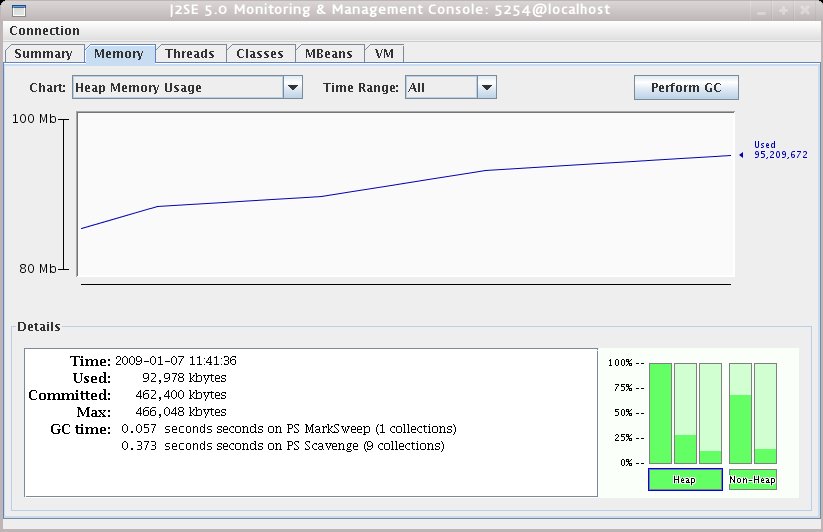
2. Remote Server에서 구동중인 JBoss Server에 설정하기
Remote라고 해서 별다른 설정이 있는 게 아닙니다. 원격에서 실행하는 JBoss Server의 옵션에 필요한 파라미터를 전달받아 JConsole을 로컬에서 실행해서 보면 됩니다.
기본적으로는 다음의 스크립트를 추가하도록 합니다.
#
# Specify options to pass to the Java VM.
#
if [ "x$JAVA_OPTS" = "x" ]; then
JAVA_OPTS="-server -Xms128m -Xmx128m"
fi
# Enable the jconsole agent remotely on port 12345
JAVA_OPTS="$JAVA_OPTS -Dcom.sun.management.jmxremote.port=12345"
# Enable the jconsole agent remotely on port 8888
JAVA_OPTS="$JAVA_OPTS -Dcom.sun.management.jmxremote.port=8888"
JAVA_OPTS="$JAVA_OPTS -Dcom.sun.management.jmxremote.authenticate=false"
JAVA_OPTS="$JAVA_OPTS -Dcom.sun.management.jmxremote.ssl=false"
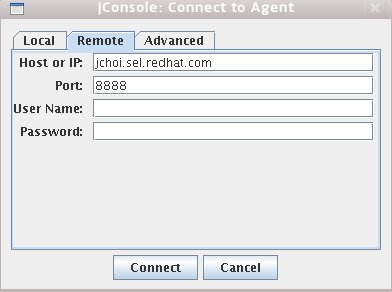
위의 설정을 이용하여 추이를 지켜본 후 Memory Leak등의 여부를 그래프로 확인해볼 수 있을 겁니다.